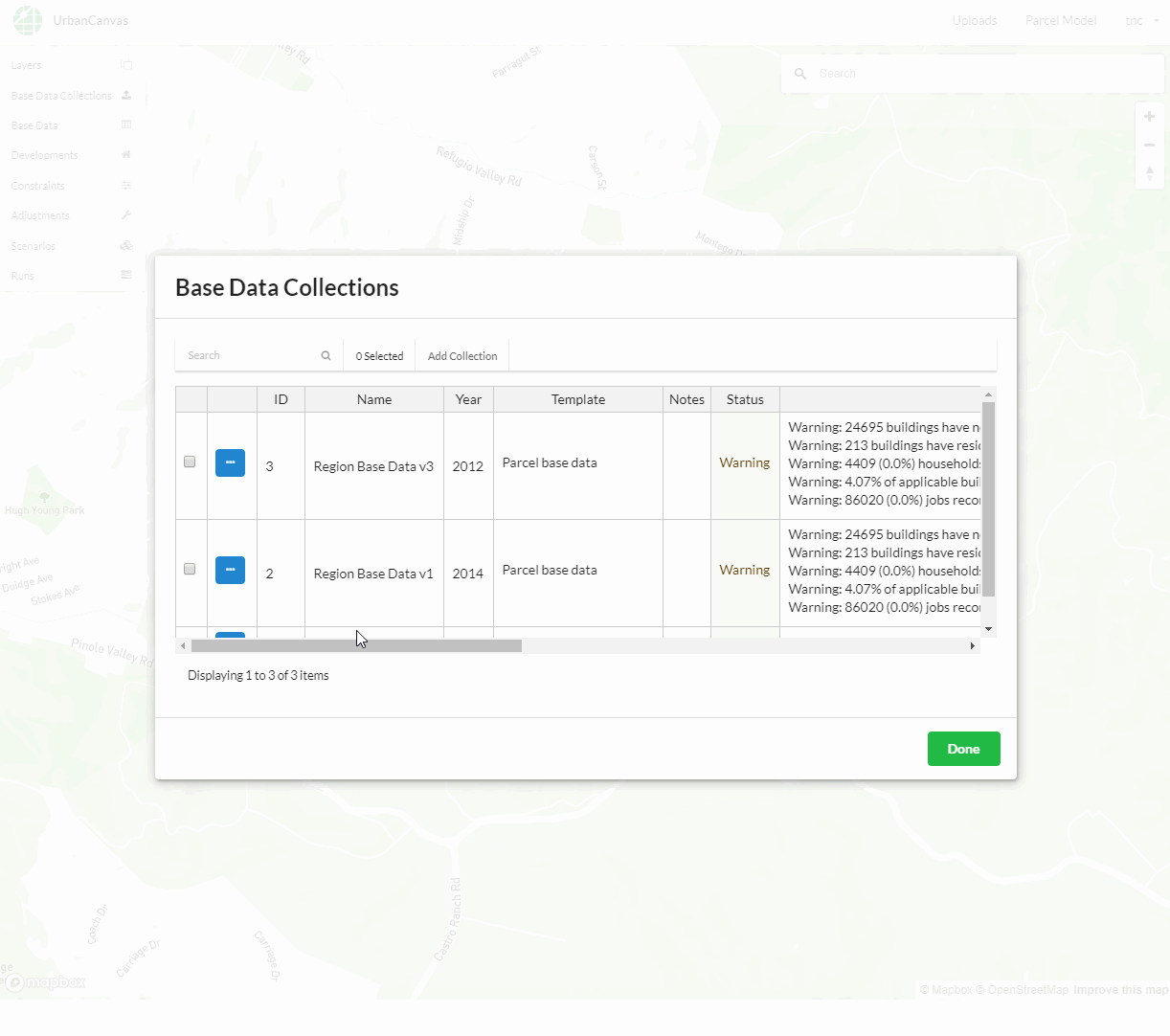Base Data Collections¶
A Base Data Collection allows you to combine each of your individually uploaded parcel model base data components into a validated, internally consistent, and relational base data package required to instantiate the base data to run a UrbanSim model. Each individual data component inside of a collection are linked together by a common set of identifiers. This package of data can then be viewed as a unified dataset of tables and map layers in the user interface. When constructing a scenario for simulation, you must select from a base data collection for which the simulation can be instantiated with. This functionality allows for iterative sensitivity testing of different base data on simulation results.
Parcel model base data collections include the following files (see each file’s corresponding documentation below that link to the parcel model base data section for more information):
Parcels
These data are first individually uploaded into UrbanCanvas and validated using the uploader tool. The uploaded data will be available to choose from in Base Data Collections when selecting data to place inside of a collection. Upon creating a Base Data Collection, the data specified in the collection will be validated to ensure internal consistency between the various tables and geometries. If issues are found in the collection, the collection will have a Warning status and will list the issues that were found. If issues are found, make any changes to the data that are required and then upload them into the platform and edit the collection to use the new uploaded data that has been fixed. Only collections that have passed the internal consistency validation with a Valid or Warning status are available for use. Any number of collections can be created and can be versioned to enable the transparent tracking of changes to model base data.
Once a collection has been created and validated you can view the data inside the collection in the Base Data Viewer.
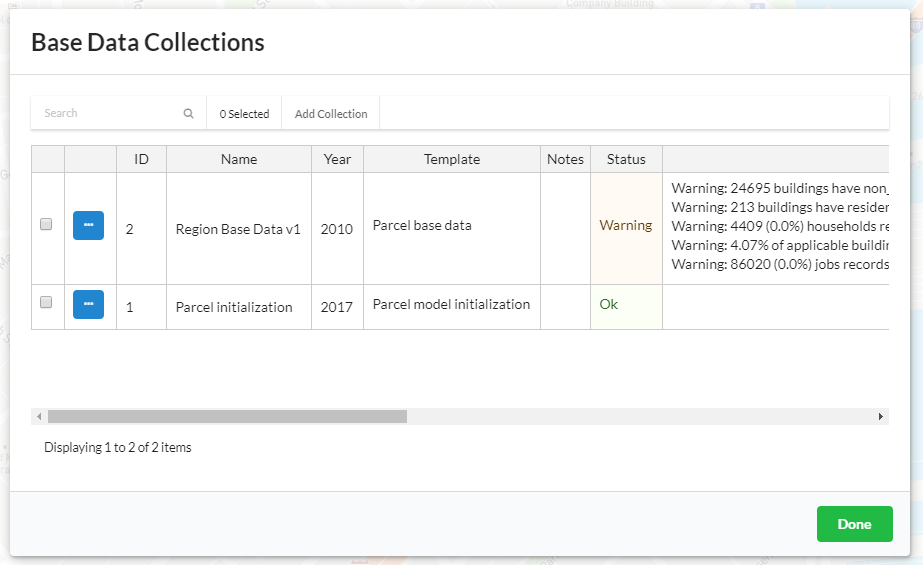
Creating a new collection¶
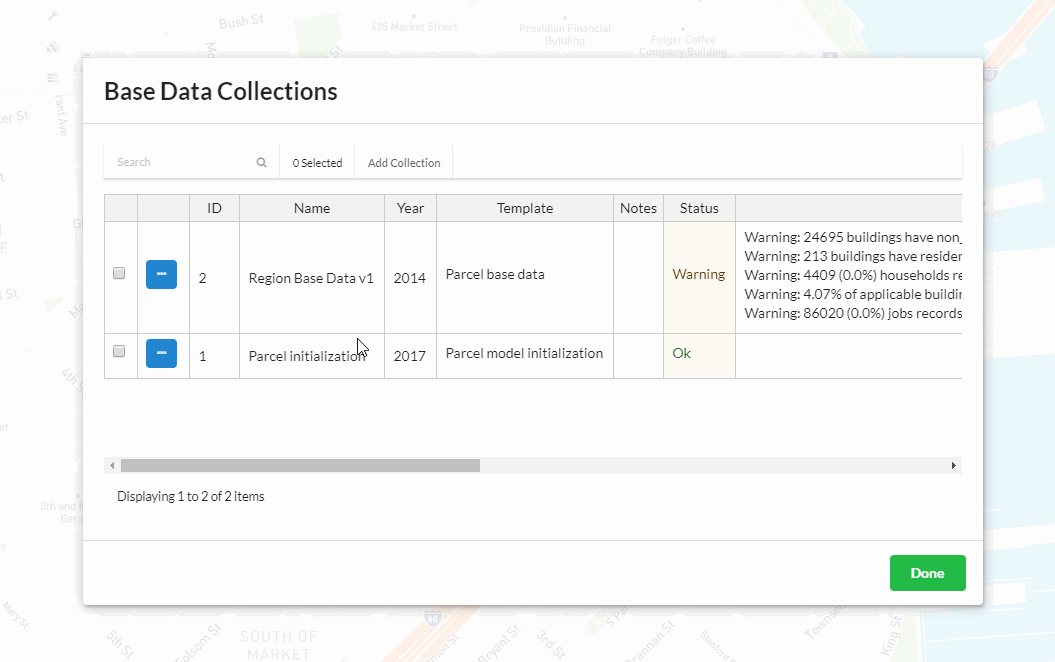
Details¶
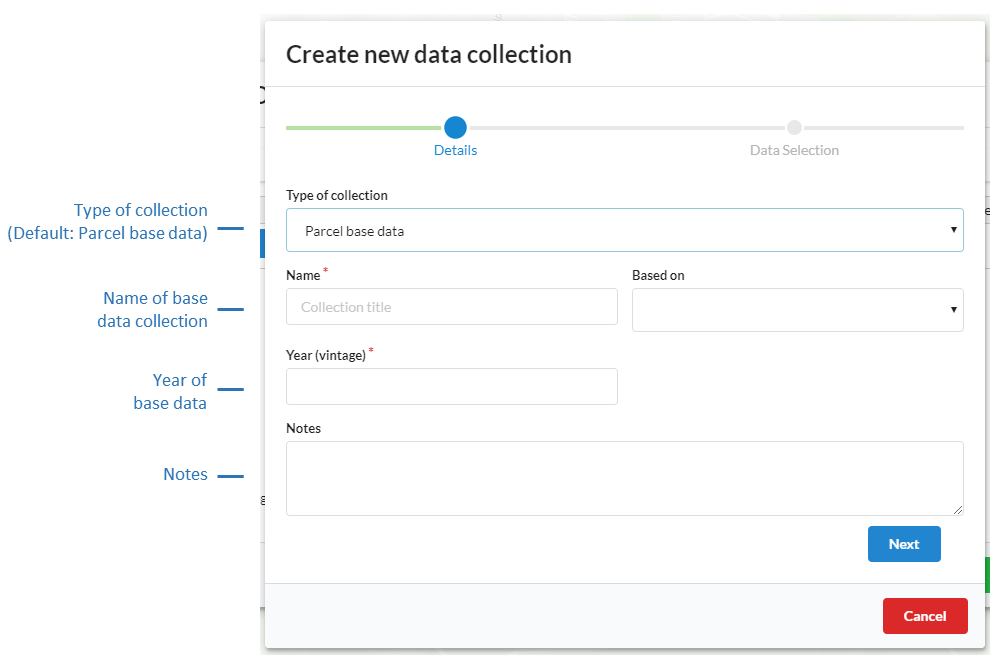
Type of collection (Required)
The default collection type is a Parcel base data collection.
Name (Required)
The name of the collection should be distinct.
Based on
New collections can be based on existing collections to quickly create or edit new collections.
Note
The records available in the Based On dropdown menu currently only shows the names of records that are visible to you in the first page of your table of records. If you do not see a record in the list that you would like to use for Based On, use the table search or filter functions to first create a view of records in the table for which you want to have available in the Based On dropdown menu. This is designed to limit the number of records that appear in the dropdown menu when there are voluminous numbers of records in your table.
Year (vintage) (Required)
The year that the base data represents.
Notes (Optional)
Notes can be added to include any other pertinent information for greater context.
Data selection¶
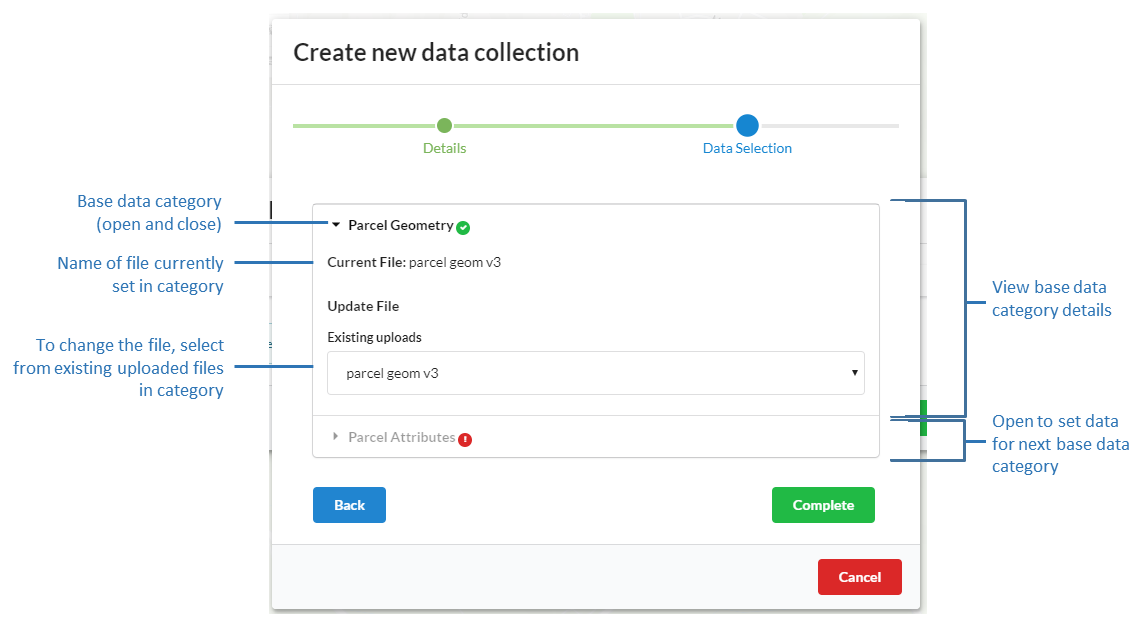
In the data selection tab, click on each data category and select from the existing uploads in that data category to use in the collection. As you progress in selecting data in the collection, the data tree will expand to reveal more components to select.
A green icon indicates that data category has been successfully entered. A orange icon indicates that data category is partially complete. A red icon indicates that data category has not been selected yet.
Editing an existing collection¶
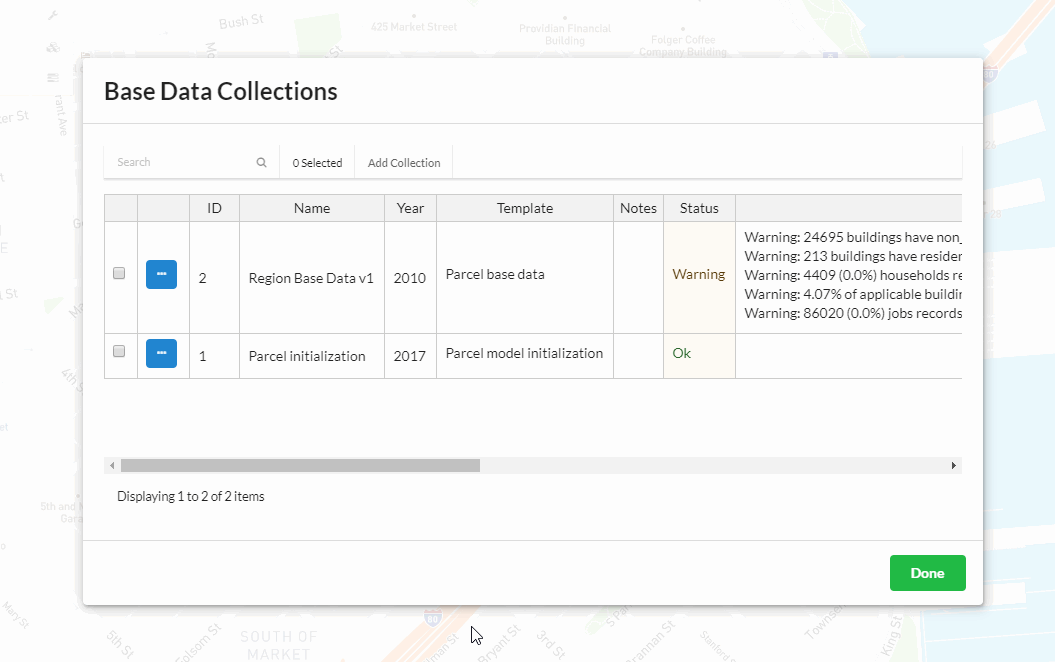
Select the collection to edit from the Collection table and click on the edit icon.
Make the desired changes in the form view.
Click Complete.
Deleting an existing collection¶
Select one or more collections by checking the boxes next to their record and click Delete selected at the top of the form. Note that in order to delete an existing collection, that collection must not be in use by an existing scenario. You must edit the scenario that is using it, then you can delete the collection.
Note
At this time you are unable to undo a deletion.